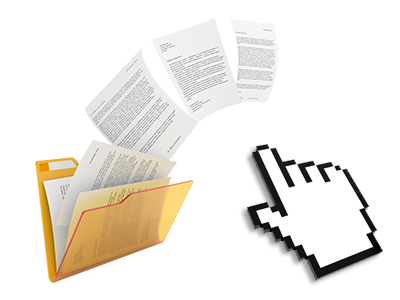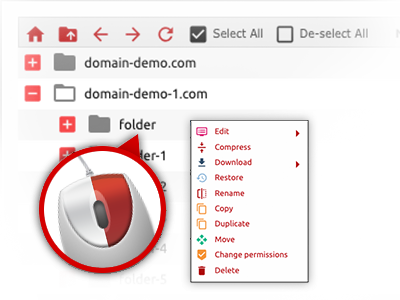The Raptor Hosting File Manager
Web file administration performed professionally
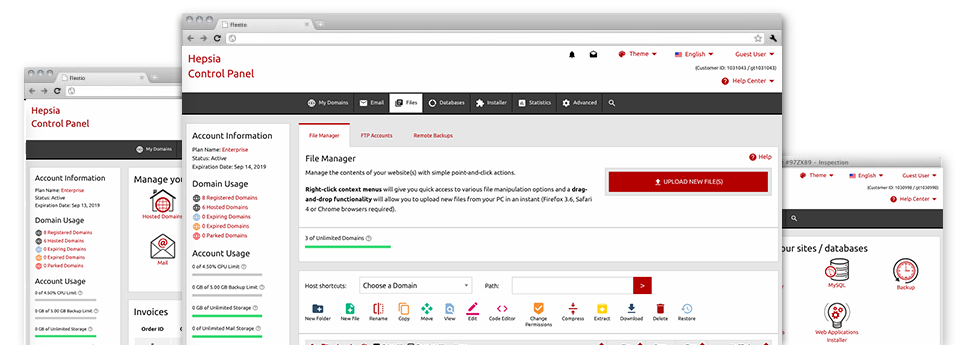
When using the Raptor Hosting Control Panel, you’ll gain access to our feature–rich File Manager. It will allow you to rapidly take care of your sites without having to turn to an FTP client. You could publish files through a risk–free connection by simply dragging them into the web browser. Additionally, you can instantly archive and unarchive files and directories, set password–protected areas, modify data file permissions and so much more. Check out the features built into our File Manager.
Drag–and–drop file uploads
Add files easily
Moving files between your desktop computer and any of your sites is right now easy and quick, because of the drag–and–drop option available from the File Manager. You can pull data files from your notebook or computer and drop them in your Control Panel over a secure SSL communication. That’s it. It requires a few seconds to upload a file and a little bit longer for the larger data files and directories.
You don’t have to mount any third party software package or browser extensions. The drag & drop functionality built into the File Manager performs equally efficiently on all main OS’s.
Right–click context menus
See each of the available file control possibilities with a mouse–click
Because of the right–click menus that we have included in the File Manager, it’s possible to change all of your files in a time and effort saving manner. Just click on a file or directory and with the panel which will show up, choose the actions that you like. It is possible to rename, copy, move, download, edit, preview, archive, unarchive and delete just about any chosen file. If you click on a folder, you will also view the solution to create a completely new sub–folder or file within it.
If you choose multiple files or folders, it is easy to use the same procedures for all of them simultaneously.
Archive/Unarchive files
Manage enormous files effortlessly
Due to the built–in archive/unarchive solution, the File Manager makes it possible for you to manage huge files never having to use FTP. It’s possible to reduce the size of a folder to a small size by clicking on the Compress button or gain access to the contents of an archived directory by using the Extract button. When compressing a folder or a bunch of files, you will be able to decide on the archive extension (.ZIP, .RAR or .TAR.GZ) and the title of the archive file.
Integrated file editors
No third party software packages are required
We’ve integrated a couple of file editors in the Control Panel to assist you to produce quick and easy adjustments in your files without the need to use third–party software packs. In the File Manager you can find a WYSIWYG editor that can help you keep an eye on any changes that you generate in real time, a code editor which includes syntax emphasizing for one’s .JS or .PHP files, and also a plain text editor for more experienced customers. Any changes which you generate and save can be demonstrated right away on the web.
You can access the file editors using the buttons at the top of the file table and / or by right–clicking a given file/folder.
A logical folder structure
All of your files sorted out with a straightforward approach
When you’re in charge of a lot of sites simultaneously, it’s essential that you have everything sorted. With many other File Managers, revising several websites inside the same website hosting account is quite tricky. Using our File Manager, you’ll see that it’s actually quite easy. Every web site features its own directory, that you’ll at once identify, including all of the files related to the specified website can be found there.
And to make things even easier, you will find a drop–down navigation where you can quickly pick on exactly which host you wish to work within the File Manager. Our clever system will lead you there within seconds.
A user–friendly interface
A File Manager suitable for the people
The majority of online File Managers are sluggish and tricky to use. They provide modest possibilities and generally aren’t really user–friendly. We hope to improve that with the Raptor Hosting File Manager. It is designed to be easy–to–use and to resemble a product you you’re already familiar with – the File Manager on your desktop.
All its capabilities, the drag & drop file upload solutions, the right–click contextual menus, the inbuilt file editors, etc. are there for one purpose – to help make managing your website(s) less difficult.
Work with multiple files
Adjust different files at the same time
Our File Manager will help you save lots of time when you use multiple files. You can easily select different files at a time and use a desired activity for them exactly like you do with your laptop. To choose arbitrary files at once, simply press the Control key, and to pick a number of adjacent files, use the Shift key. It is that straightforward.
After getting chosen the files, you are able to at once move them to a different place thanks to the drag–and–drop option. By means of the right–click contextual menu and also the buttons on top of the file table, you can use a myriad of other activities – you can easily copy, rename, delete, download and revise your files, alter file permissions, and so on.
Quick & simple password protection options
The simplest way to protect your information
If you wish to password–protect a folder in your website, you need to create an .htaccess file by hand. To no surprise, this is time–demanding and sophisticated if you aren’t well–trained in Linux web hosting. When using the File Manager, you can make a password–secured folder and conceal all its items from any users with a handful of mouse–clicks.
All you need to do is right–click a folder, choose Password Protection and then pick the Add option. Then just identify a login name as well as a pass word. No further configuration is required and there’s no need to address an .htaccess file. Our platform will take care of every thing for you.